Excel to Mobile app with GoodBarber
With Appizy and GoodBarber you can unlock your spreadsheet from your desktop and publish on mobile platforms without coding a single line.
GoodBarber: create a mobile app
GoodBarber is a powerful App Builder to create your iOS, Android app or Progressive Web App (shortened: PWA). With this online builder you can publish on the App Store, Google Play, and the Web; all that without writing a single line of code.
Get started
Do not worry if you are new to GoodBarber. It has a checklist to walk you through all the necessary steps to bootstrap your mobile application. You also have a 30 days trial period to test the service for free.
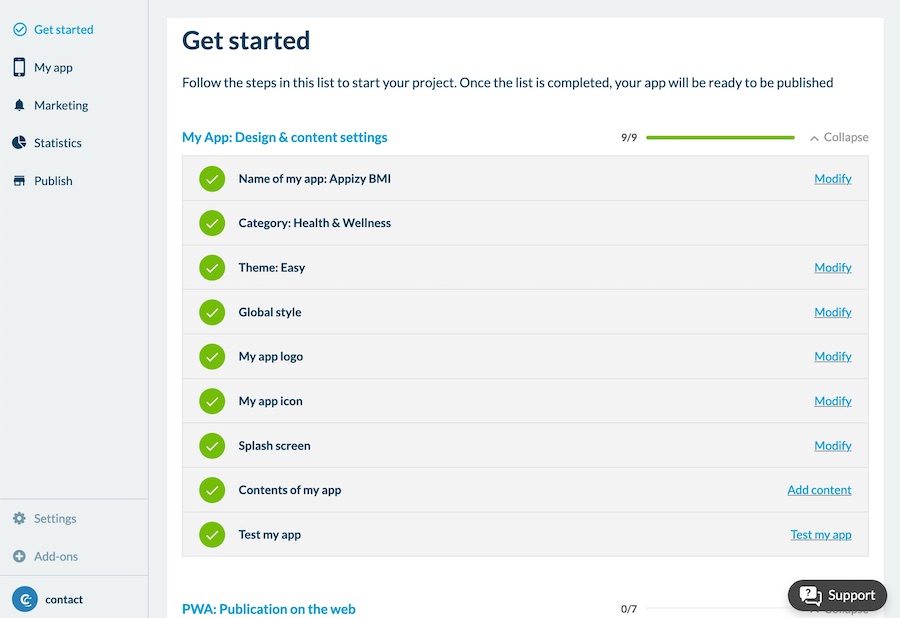
Plugin section
In GoodBarber, the mobile application is split in sections. There are a lots of them having various usage. The simplest version would probably be a page to add some text (for example an “About” page). But you can also manage content like blog articles or product for a shop, Twitter feed, etc.
To add your spreadsheet calculator, you need a Plugin section. The screenshots below shows you, where to find this section and how to enable it for your application.
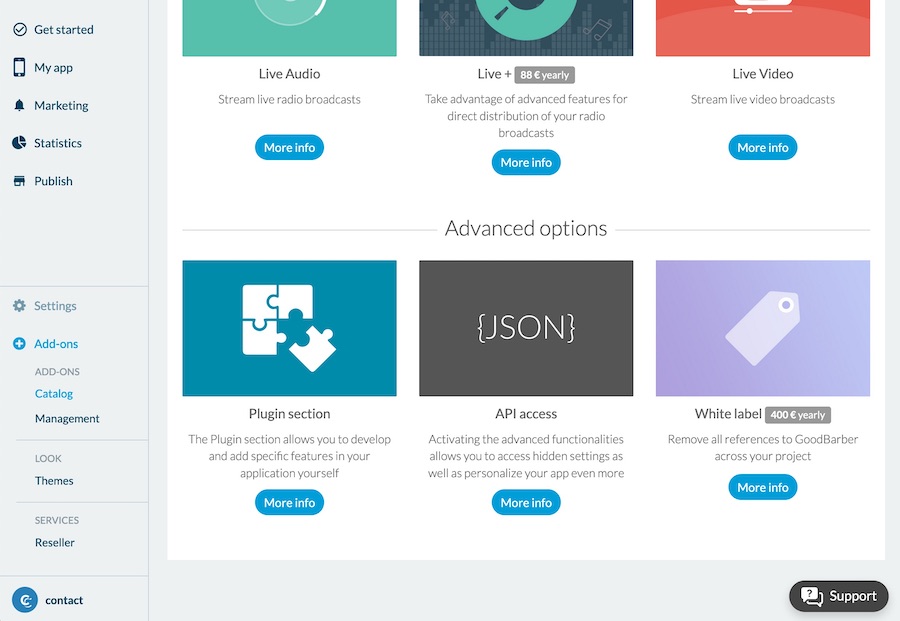
Once the Plugin section is enabled, the basic setup of your application is done.
Develop the calculator plugin with Appizy
Best practices
It is important as you prepare your spreadsheet to think about its future mobile integration. It is best to organize the content in a vertical way: a simple layout of rows containing just labels and input is a good start.
Once you have been going through the full process, we recommend playing with Appizy settings to find the best display options for you calculator. Do not hesitate to show your application to other users and get their feedback.
Conversion settings
In the panel “Content & Layout”, we recommend centering your app and use the Auto layout. You can also choose the Fluid option. For the latter, your calculator will always fit the width a of mobile screen.
In the panel “Package” select Split files and tick the Include vendor libraries checkbox. These two additional settings will allow you to have all the necessary files for the plugin. You need an active PLUS plan to access these settings. Otherwise you can use the sample apps.
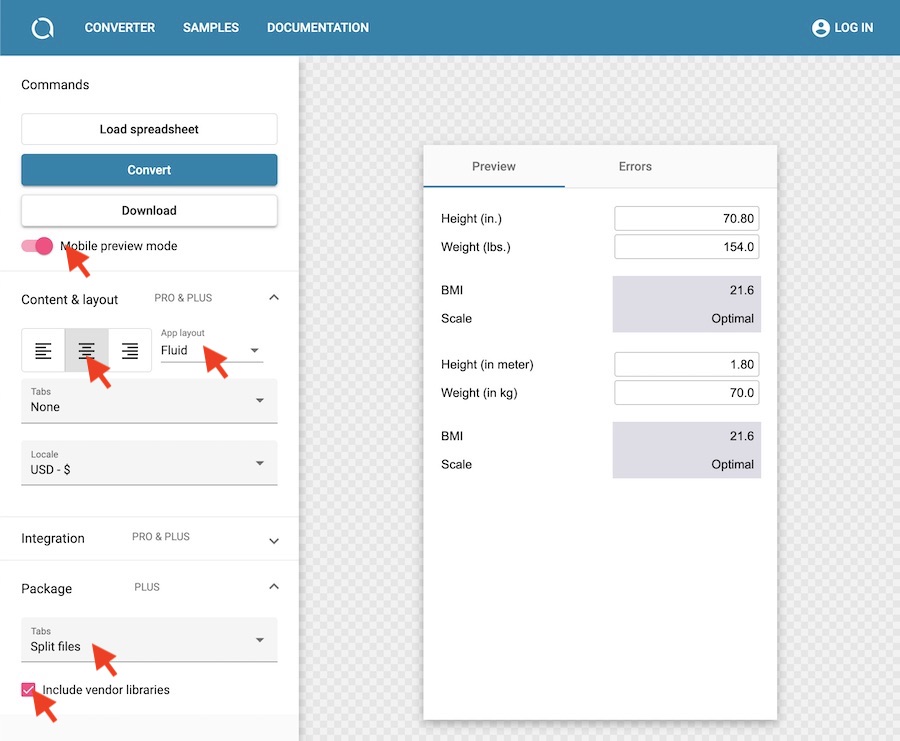
From Excel to native App
It is now time to put things together.
Upload the plugin code and preview
Navigate back to GoodBarber and edit the plugin section. Unzip the archive you just downloaded from Appizy. Upload the all content into the plugin section (files with extension .js, .html and .css), and once done click on Save.
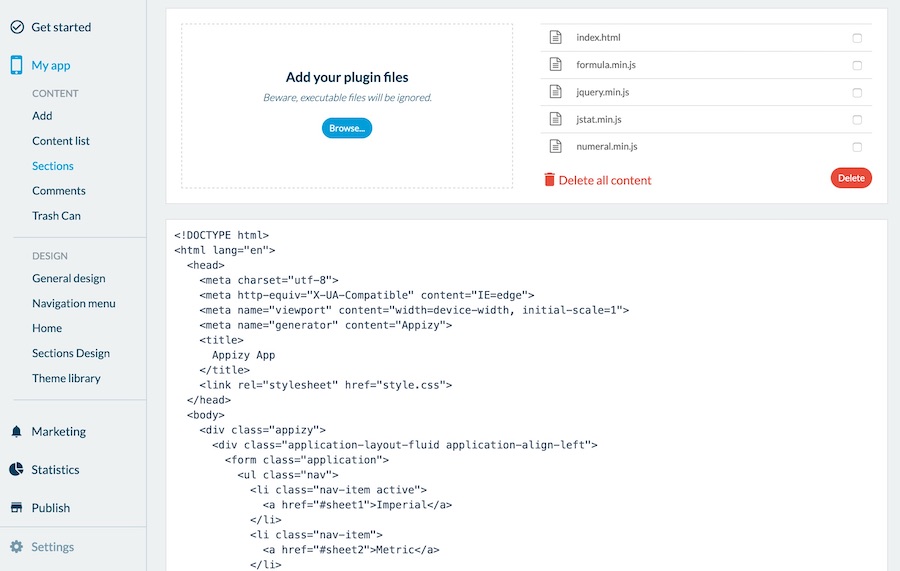
Preview
Using the web preview, you can already appreciate how your web-app will look like. You can go even a step further and preview your application on your device! Therefore, we recommend to follow the step on GoodBarber’s website. It works with both iPhone and Androids.
Conclusion
In the documentation we reviewed how to convert an Excel calculator into a widget inside a native application with Appizy and GoodBarber in 3 steps:
- Setup your mobile app in GoodBarber and add a Plugin section,
- With Appizy, convert your spreadsheet including vendor libraries and split files,
- Upload the content of Appizy downloaded archive into the plugin content.
You can test the GoodBarber integration with the sample files proposed in the Converter. The required settings are available with the PLUS plan. GoodBarber integration is a brand new feature. Do not hesitate to send us your feedback and use cases. We would be happy to hear from you.