Form Builder
Last review or update: May 9, 2025
Turn spreadsheets into dynamic web forms with Appizy.
Build forms with a tool you already know: spreadsheet software. When you’re ready, head over to Appizy, upload your file, and receive the code for your web form in just a few seconds.
The form bellow consists of two sections. The first two fields are standard contact form inputs: name and email. The fields below are much more interactive. Select a quantity of T-Shirts (greater than 11) to apply a discount. The final price is determined not only by the quantity but also by the sizes of the T-Shirts you order. Click Submit, and we will be notified directly about your T-Shirt inquiry!
This type of interactive form can be utilized in various professional scenarios: estimating house insurance based on surface area and year of construction, calculating delivery prices based on city and delivery time, and more. This approach ensures that customer leads from your website are better qualified. Additionally, with the contact data, you will have a clearer understanding of what your customer is inquiring about.
Spreadsheet Construction
The spreadsheet contains two tabs: one for the user interface and another for intermediate calculations and dropdown values. The second tab is hidden before conversion.
There are also two crucial construction steps:
Naming Cells: To collect data upon form submission, we need to specify which cell we want Appizy to gather. We do this by selecting each cell and assigning it a named reference. For instance, in the Quotation example, cell B10 is named “total.”
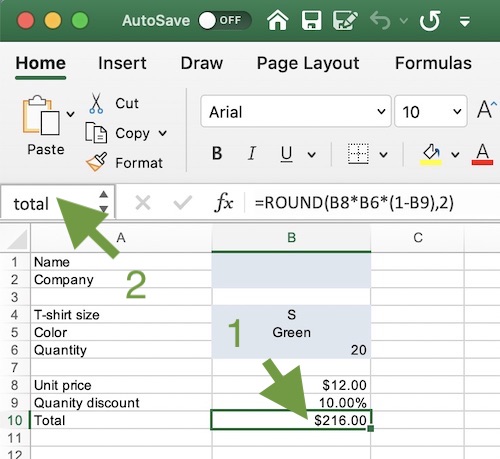
Empty Text Field: To create the two blank inputs at the beginning of the form (“Name” and “Company”), we reference
these cells in the second tab. For Appizy, a cell is converted into an input field only if it is referenced in another
formula. No actual computations are performed with the client’s name; we simply reference it in the Data tab using the
simplest formula to create a blank input field: =Interface!B1. We also name the cell “name” to collect this field
during form submission.
Data Collection
To collect data or send it via email, you need an additional component: a form endpoint. This is a public API that awaits form submissions. Once it receives a submission, it processes the contained data and can perform further actions such as:
- Emailing you
- Storing the data in the cloud for future reference
- Automatically creating workflows (sales, CRM, etc.)
We recommend using Basin, which offers various pricing options and free tiers.
Once you have set up a form endpoint in Basin, you can paste the provided URL into the advanced conversion settings.